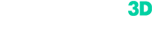Calibry Nest Installation
Calibry Nest Installation
1. To install Calibry Nest software, go to the Download Center and choose (Latest Software for Calibry). Click on the link and the latest program version will download automatically.
Important notice:
If there is more than one graphics card in your computer (e.g., both Intel and NVIDIA) make sure that Calibry software always uses the more high-performance graphics card by default.2. After the software is downloaded on your laptop or computer, double-click the Calibry Nest icon to run the software.
3. After Calibry Nest software has been successfully launched, the scanner can be connected to the computer.
If you have trouble installing software, please email our Technical Support Department.
Software installation for Drake scanner
1. Software on your Drake scanner comes pre-installed. To install software for your laptop or PC, just go to the Download Center to install Calibry Nest software.
2. To update the software on your scanner, copy the file onto the root of a USB flash drive and insert it into your scanner’s USB port. The software should update automatically. Both programs get updated regularly by the manufacturer. You should receive these updates from the reseller you purchased your scanner from or check for the updates yourself at the Download Center (Latest software for scanner (Drake scanner)).
3. To update the software on your PC or laptop, simply download the file from the Download Center (Latest Desktop Software for Drake).
If you have trouble installing software, please email our Technical Support Department .